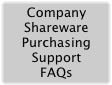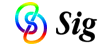

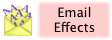

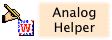
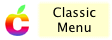
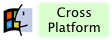
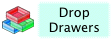
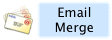
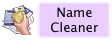
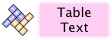

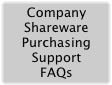
|
|
Email Merge Upgrade to MaxBulk Mailer!
|



Sig Software is pleased to announce that MaxBulk Mailer by Maxprog is now the official upgrade path for Email Merge, and we recommend that Email Merge users move across. MaxBulk Mailer is a very popular email merge program for Mac OS X.
To start the transition, download MaxBulk Mailer 8.3.3.
Then read the transition guide below for information on importing a merge into MaxBulk Mailer, and differences between the products.
Registered Email Merge users can upgrade to MaxBulk Mailer for a special discounted price of just $19.90 (instead of $59.90).
As of November 2010, Email Merge is no longer being actively developed.
However Email Merge version 2.3.6 may still be downloaded via the
Email Merge product page.
I'm sorry to have to retire Email Merge. For the past few years I've been very focused on other projects and have not been able to give Email Merge the attention it deserves. I appreciate your support of Email Merge and am confident you will find MaxBulk Mailer a worthy successor!
Thanks,
Gideon Greenspan
Sig Software
|
|
|
|
Email Merge to MaxBulk Mailer Transition Guide
|
|
Importing a merge into MaxBulk Mailer
You can move across both the database and the email template by following these steps:
- Open the saved merge file in Email Merge.
- Choose Export... from the File menu in Email Merge.
- Enter a temporary file name (e.g. export) and click Save. This will export the Email Merge database into a tab-delimited text file.
- Open MaxBulk Mailer and display the two applications side-by-side.
- In MaxBulk Mailer, click the Import button and choose From a Text File... from the menu that appears.
- Select the temporary export file you previously created and click Open.
- In the window that appears, drag the fields up and down to prepare your information for importing. Some tips:
- Use the horizontal arrows to preview the results of importing different records.
- Use the checkboxes to select whether to import a particular field or not.
- Apart from basic fields like name and email address, MaxBulk Mailer allows up to 20 other fields named Opt1 ... Opt20.
- MaxBulk Mailer uses separate columns for first names and surnames. If your names were combined together in a single field in Email Merge, import this field into MaxBulk's first name field.
- When you are happy with how the fields are set up, click Import to proceed.
- Your recipients should appear in MaxBulk Mailer's Recipients panel.
- Go back to Email Merge, then select and copy the Subject line from the Basics subpanel of the Edit Template panel.
- In MaxBulk Malker, click the Subject line in the Message panel and paste.
- Back in Email Merge, select and copy the entire contents of the large message area.
- In MaxBulk Mailer, click in the large message area and paste.
- Go through the message template in MaxBulk Mailer, replacing Email Merge's fields in
«angle brackets» with MaxBulk Mailer fields in [square brackets]. Use the Tags button in MaxBulk Mailer to help choose the appropriate field.
- If your merge included attachments, add these in MaxBulk Mailer by clicking the arrow by No Attachments then the + icon.
- Once everything is in place, click the Preview panel in MaxBulk Mailer and use the arrows buttons to preview each individual message.
- If you have not yet purchased MaxBulk Mailer, your messages will be sent out with a footer indicating this. To purchase MaxBulk Mailer, choose Buy MaxBulk Mailer... from the MaxBulk Mailer menu. If you are a licensed Email Merge user, you can also upgrade for a lower price.
- To start sending messages from MaxBulk Mailer, click the Send icon at the top.
Some key differences between Email Merge and MaxBulk Mailer
- MaxBulk Mailer sends emails directly via your mail (SMTP) server, unlike Email Merge which uses an email program such as Mail.
- MaxBulk Mailer can handle much larger mailings than Email Merge, because it sends the emails directly.
- MaxBulk Mailer contains a styled text editor, making it much easier to send email messages with formatting.
- MaxBulk Mailer has a limit on the number of custom fields (20). These can be renamed in the preferences.
- MaxBulk Mailer has much more sophisticated delivery management, including tracking delivery failures.
- MaxBulk Mailer supports conditional fields and allows a default value to be displayed if a field is empty.
- MaxBulk Mailer cannot currently send a different attachment with each message.
- MaxBulk Mailer cannot currently import directly from FileMaker Pro in the same way as Email Merge. However you can easily export a tab-delimited text file from FileMaker Pro, then import this into MaxBulk Mailer.
|
|