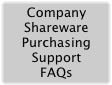
| Transferring Files from Mac to Windows PCs |
|
This guide explains the steps required to transfer files from Macintosh computers to Windows-based PCs. For information on transferring files in the other direction, click here. This document is also available as a PDF file.
The document is split into five sections, corresponding to the stages involved:
We hope this guide is useful - please contact us with any comments. |
| Analyzing Requirements |
|
Depending on the files to be transferred, some of the steps in this guide may not be necessary. For example, if file contents are Windows-compatible or if file names contain no characters which are illegal under Windows, the relevant steps may be skipped.
Our Cross Platform product (available for OS 7/8/9 and OS X) generates reports which include information on which files are cross-platform compatible, require translation, have illegal file names, contain resources, etc..., facilitating planning of a smooth migration. |
| Converting File Contents |
|
Data such as text, graphics and spreadsheets is stored in files, each of which is in a specific format. These formats come in several categories:
As mentioned above, our product Cross Platform generates file listings, broken down into these categories. If a file does require conversion, a third-party tool will be required, such as:
We have no association with any of these organizations and recommend researching their products on their own sites. |
| Cleaning File Names |
|
On Macintosh disks, file names can use any character except a colon (:). However, Windows imposes many more constraints - for example, file names cannot begin with a period (.) or contain slashes (/\). In fact, there are three Windows disk formats, each with different rules:
Copying Macintosh files with unsuitable file names will make them inaccessible under Windows and can also lead to crashes in the Explorer. To overcome this, our NameCleaner product (available for OS 7/8/9 and OS X) applies filters to prepare file names for Windows and contains many additional settings which can be adjusted for your specific requirements. |
| Mapping File Types |
|
In Mac OS 7, 8 and 9, all files have a pair of hidden four-character codes which identify their format and creator application. In Mac OS X, file types are sometimes identified by a PC-style extension but most programs still use hidden codes, since these allow different files of the same format to be opened and edited in different programs. On Windows, file types are only identified by three-character extensions, so copying most Mac files to Windows will lose all information on their format.
To overcome this, our NameCleaner product maps Macintosh file codes to their corresponding Windows extensions. It comes with built-in mappings for over 100 file types and can optionally apply system mappings (if Internet Config or OS 8.5 or later is installed). |
| Transferring Files |
|
Once the above steps are complete, files are ready to be moved to Windows. It is easiest to transfer them over an Ethernet network connection, applying one of these methods:
Files can also be transferred over floppy disks, recordable CDs or Zips. Mac OS 7.5 or later has a control panel called PC Exchange (lated renamed to File Exchange) which mounts PC-formatted removable media. Prior to Mac OS 8.1, this did not support long file names - Software Architects' DOS Mounter supports them and also runs on older system versions. |