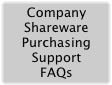
| Transferring Files from Windows PCs to Mac |
|
This guide explains the steps required to transfer files from Windows-based PCs to Macintosh computers. For information on transferring files in the other direction, click here. This document is also available as a PDF file.
The document is split into three sections, corresponding to the stages involved:
We hope this guide is useful - please contact us with any comments. |
| Transferring Files |
|
The first step is to move the files across to a Macintosh. It is easiest to transfer them over an Ethernet network connection, applying one of these methods:
Files can also be transferred over floppy disks, recordable CDs or Zips. Mac OS 7.5 or later has a control panel called PC Exchange (lated renamed to File Exchange) which mounts PC-formatted removable media. Prior to Mac OS 8.1, this did not support long file names - Software Architects' DOS Mounter supports them and also runs on older system versions. |
| Mapping File Extensions |
|
In Windows, file types are only identified by three-character extensions. However, on Macintosh, files have a pair of hidden four-character codes which identify their format and creator application. Modern Macintosh systems can identify some file types by PC-style extensions but it is preferable to assign the hidden codes, since these allow different files of the same format to be opened and edited in different programs. A Windows file copied to a Macintosh disk will often not be opened in the desired Macintosh program.
To overcome this, our NameCleaner product (available for OS 7/8/9 and OS X) maps Windows extensions to corresponding Macintosh file codes. It comes with built-in mappings for over 100 extensions and contains many additional settings which can be adjusted for your specific requirements. |
| Converting File Contents |
|
Data such as text, graphics and spreadsheets is stored in files, each of which is in a specific format. These formats come in several categories:
If a file does require conversion, a third-party tool will be required, such as:
We have no association with any of these organizations and recommend researching their products on their own sites. |